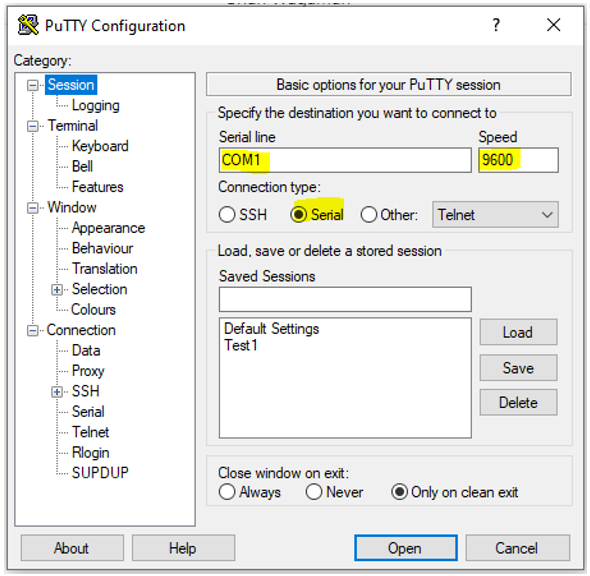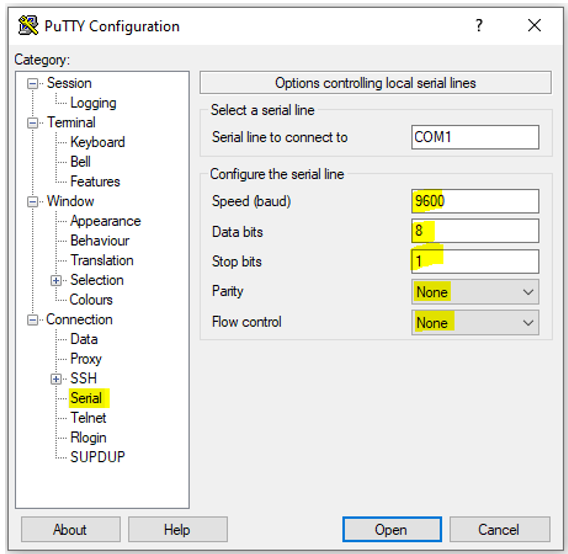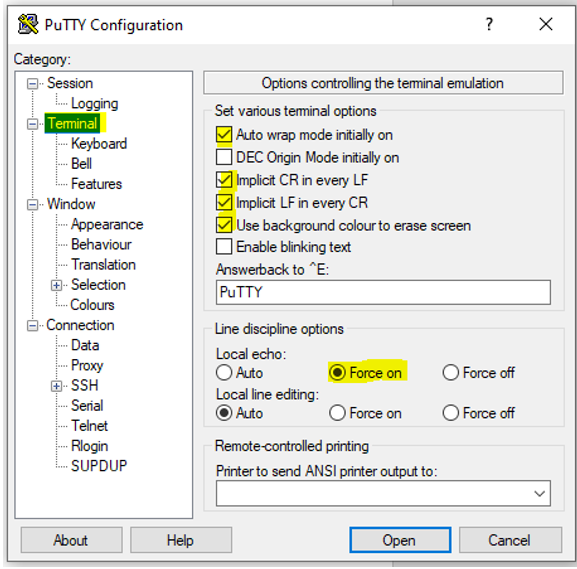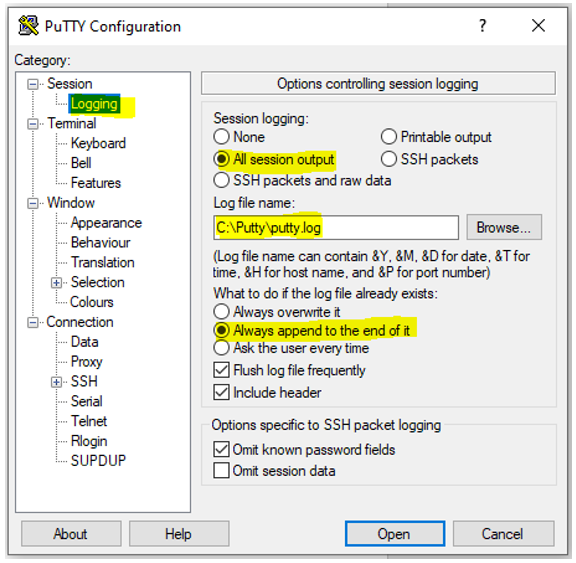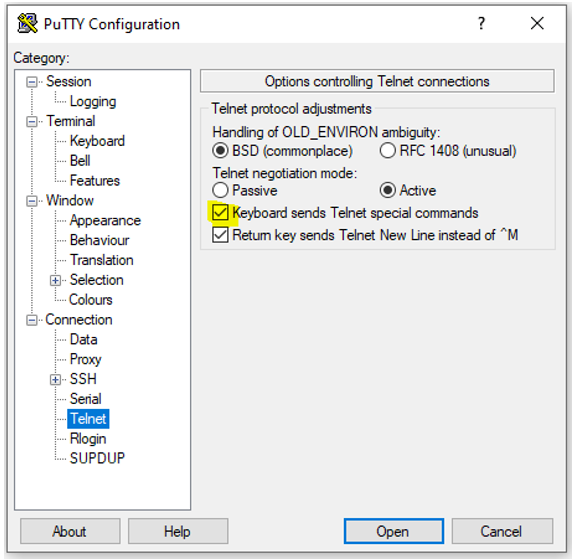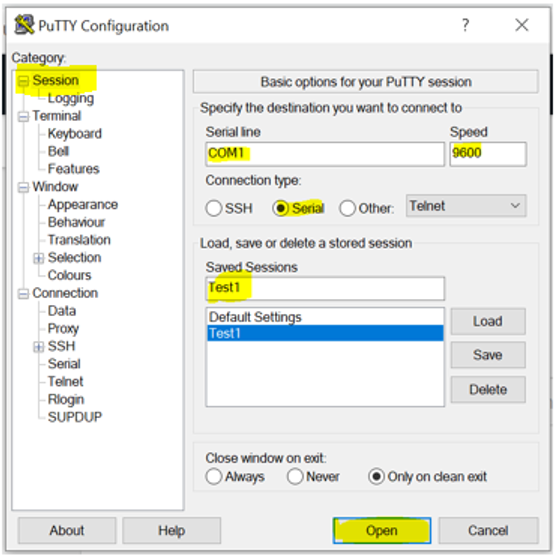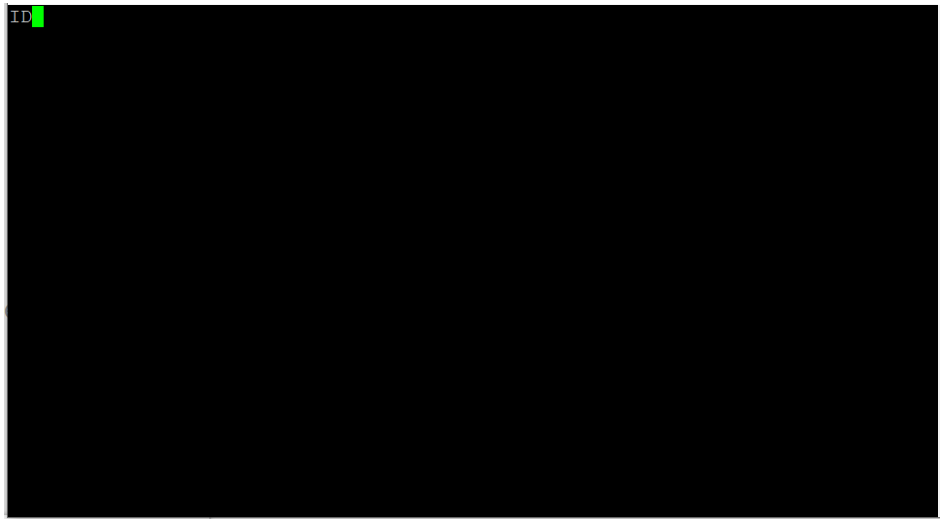1-Use the below link to install PuTTY which is a free open-source terminal program.
2-By default, the 5128A should be set to 9600 baud, 8 data bit, 1 stop bit, no parity or flow control.
3-Use a USB type B to USB type A cable to connect the 5128A to the computer
4-Launch Putty and the below screen will appear then select “Serial”. Using Device Manager find which com port number the computer is using for the 5128A, and now type this com port number in the screen below (Ex. COM1), and under “Speed” type 9600 (baud rate).
5-Click on “Serial” and make sure it is set according to the below settings.
6-Click on “Terminal” and check the boxes according to the below screen.
7-Click on “Logging” and under “Log file name” select the file where you want to save the data and the commands as well.
8-Click on Telnet and check the box “Keyboard sends Telnet special commands”.
9-You can also save all the settings under “Save Sessions” (Ex. Test 1) so next time you do not need to type again the com port, speed…etc. Now click “Open”.
10-Type the command ID and if all the settings were correctly setup 5128A will respond indicating the model, serial number, and firmware version.