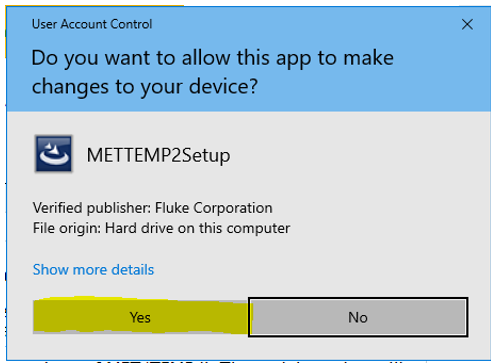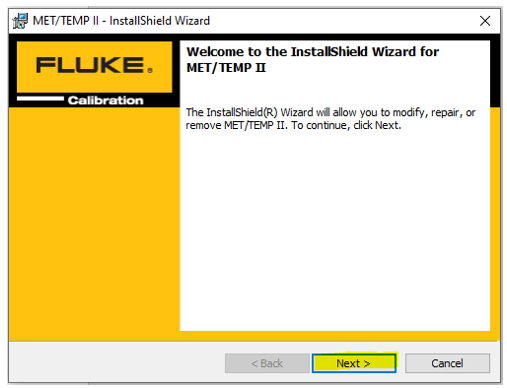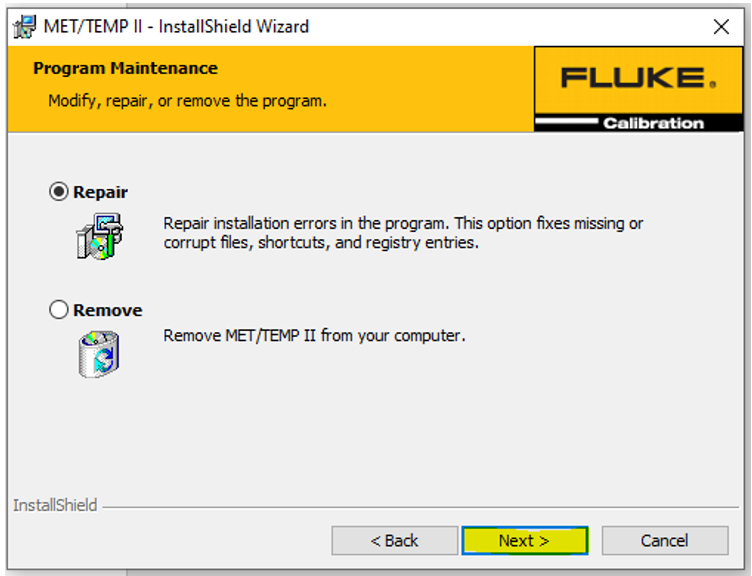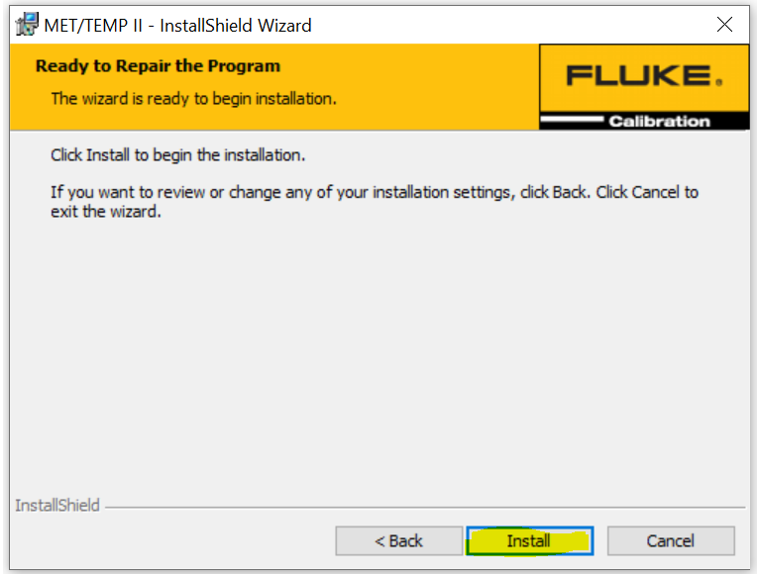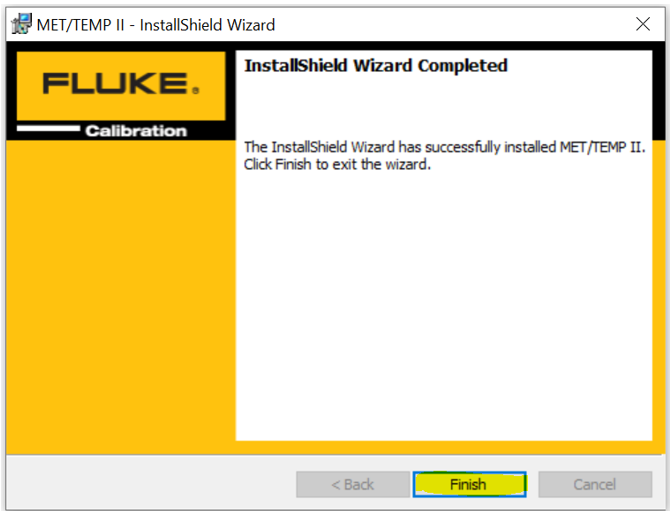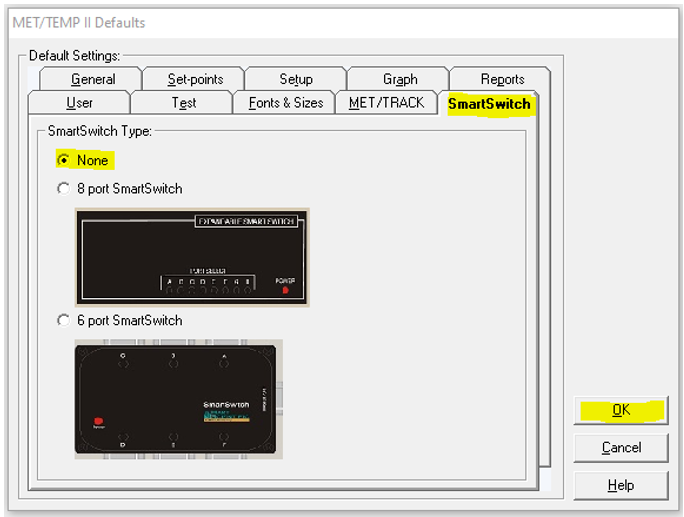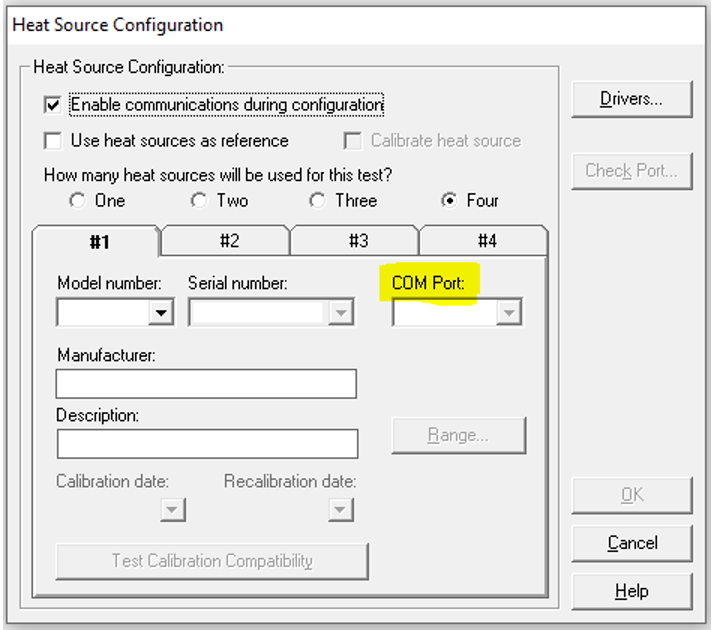1-If you are currently using MET/TEMP II version 5.0 you can click on the link below to update to version 5.1. If you are currently using version 4.X you must purchase the upgraded version “9938-V5-UPG (PN: 4699287)", and after purchasing the upgraded version you should receive a new serial number. Do not try to upgrade the old version 4.1 to version 5.1 in the old computer and instead proceed to do a new installation in the new Windows 10 computer using the new serial number. Version 5.1 includes the USB feature.
**If you are installing the full version 5.1 after purchasing the 9938-16-v5 or 9938-25-V5 you can still use the link below to install V5.1 and enter the serial number when prompted. After the software is installed follow steps 7 through 9 to use the USB Hub feature.
https://us.flukecal.com/literature/software-downloads/software/met-temp-ii-software-download
2-In the below dialog click yes.
3-Click “Next”.
4-Click on “Repair” then “Next”. If you are installing version 5.1 for the first time you won’t get the below dialog.
5-Click “Install”
6-Click Finish and the software will be now updated to version 5.1
7-Launch MET/TEM II, now click on “File” then click on “Defaults…” and finally click on “SmartSwitch”. By default, “None” is already selected, and this will allow you to use a USB Hub.
Online you can find a variety of USB Hubs such as the one below that would work well. Fluke does not sell the USB Hub.
8-An adapter RS-232 to USB is needed to plug the readout and heat sources to the USB Hub.
8.1-Most of our heat sources and readouts will require the below Null Modem RS-232 to USB cable, and our Fluke part number for it is 3525836. It can be purchased by sending an email to orders@flukecal.com for US customers or by contacting your local Fluke authorized distributor for customers outside the US. Click in the link below to search for an authorized distributor.
https://us.flukecal.com/where-to-buy
8.2-If you have a reference readout 1594A, 1595A, or 1586A use a USB cable like the one below to connect the unit to the USB Hub and you can purchase it locally. Fluke does not sell this cable.
8.3-If you are using the 1523 or 1524 as a reference readout and the 1620A to monitor the temperature or humidity during the calibration we recommend to use a USB to serial stereo cable like the one in the picture below. This cable can be purchased online and below is a link from Amazon. Fluke does not sell this cable.
9-Because you are now using a “USB Hub” instead of a smart switch you need to identify which “COM Port” number is the computer using for your reference readout and all the heat sources. Device Manager in your computer is a very useful tool to identify which com ports the computer is using for each of the instruments.
All other settings are identical than when you were using the smart switch.