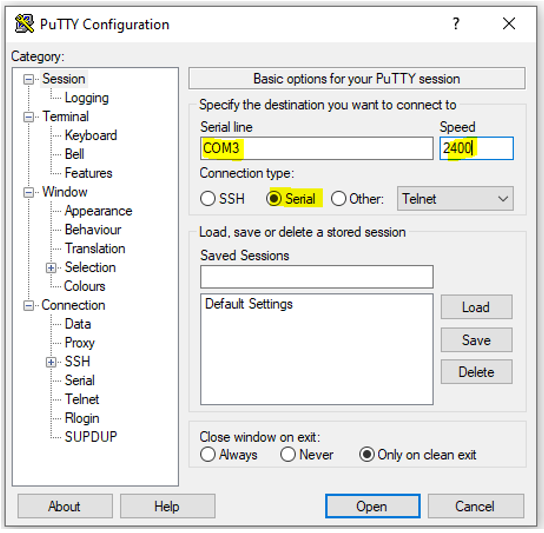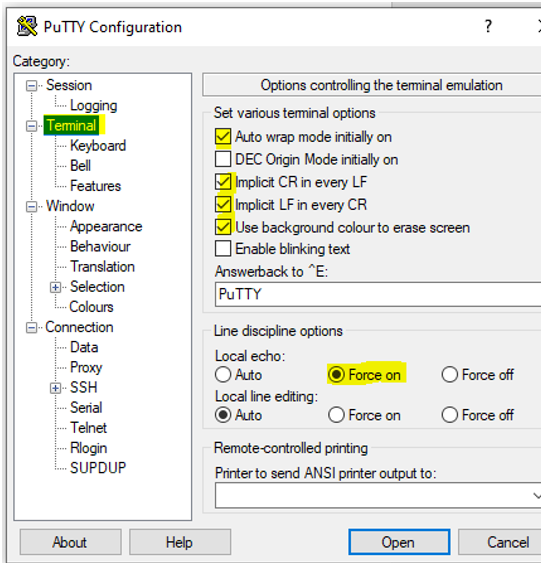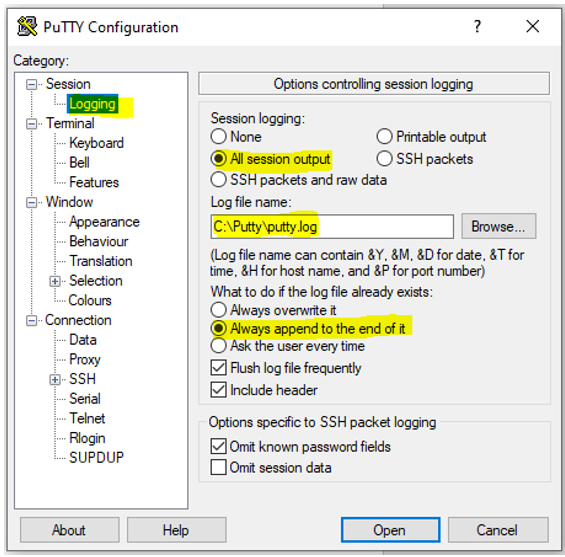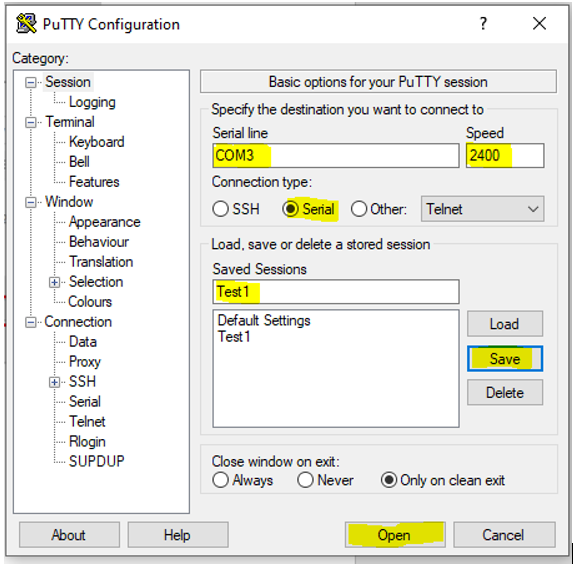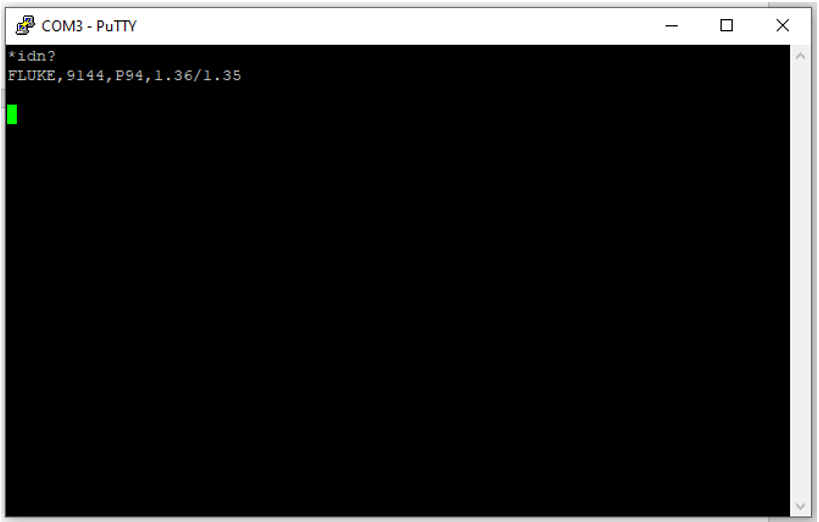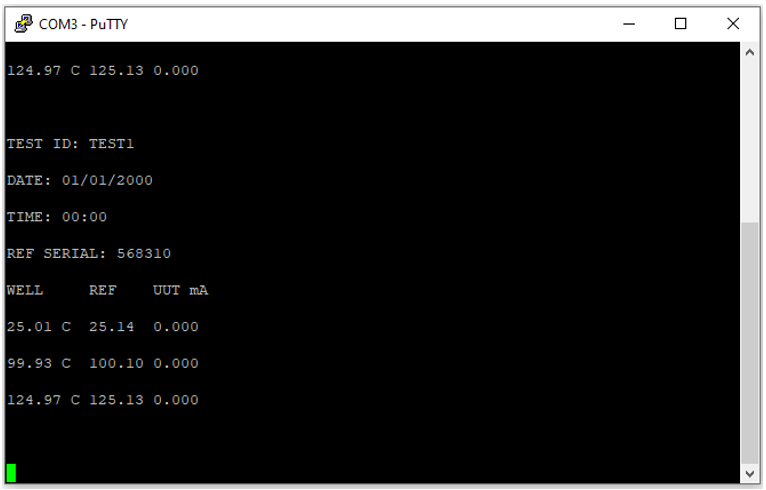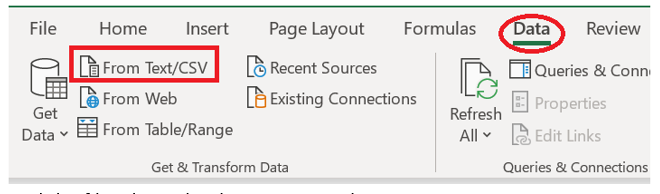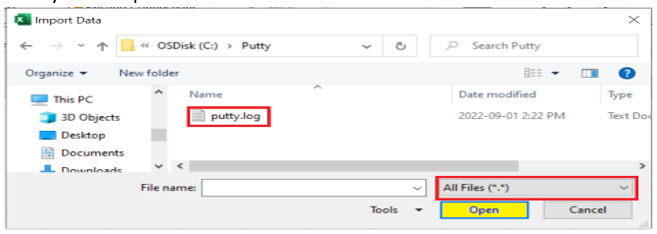1-Use the link below to install PuTTY which is a free open-source terminal program.
2-In the 914X set the baud rate to 2400. The below cable can be used to connect the 914X to the computer. The Fluke part number for this cable is 3525836. It can be purchased by sending an email to orders@flukecal.com for US customers or by contacting your local Fluke authorized distributor for customers outside the US. Click in the link below to search for an authorized distributor.
https://us.flukecal.com/where-to-buy
3-Launch Putty and the below screen will appear then select “Serial”. Using "Device Manager" find which com port number the computer is using for the 914X, and now type this com port number in the screen below (Ex. COM3), and under “Speed” type 2400 (baud rate).
4-Click on “Terminal” and check the boxes according to the below screen.
5-Click on “Logging” and under “Log file name” select the file where you want to save the data and the commands as well.
6-You can also save all the settings under “Save Sessions” (Ex. Test 1) so next time you do not need to type again the com port, speed…etc. Now click “Open”.
7-Type the command *idn?, and if all the settings were correctly setup and the right cables were used the 914X will respond indicating the model, serial number… etc. For the below example a 9144 was used.
8-Now that communication has been stablished between the 914X and the computer on the 914X press F2 “PPROG MENU”, then press F4 “Test Result”, now select the TEST ID (right & left keys) and finally press the “ENTER” key and you will see the data being exported to PuTTY. On the below screen the date and time were not setup in the metrology well prior to record data and for this reason it shows 01/01/2000.
9-To export the data to Excel do the following:
Launch Excel
Click on “Data”
Click on "From Text/CSV"
Find the file where the data was stored
Select All Files
Finally click “Open”